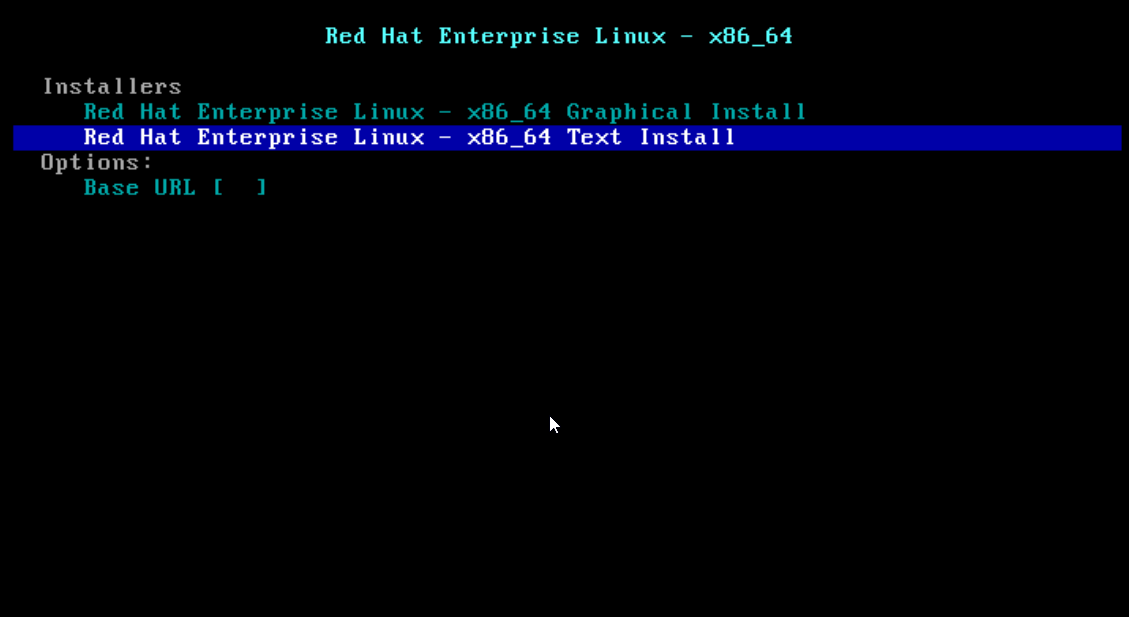Evolution is a group of e-mail programs along with activity planning lists and a calendar. The application also offers an e-mail address book. Start Evolution by selecting Applications-> Internet-> Email or the evolution command. Available menus, menu items, and toolbar icons vary depending on the open component. Use the left panel to select the information displayed on the right. The size of the panel adjusts by moving the dividing bars with the mouse.
Email (Mail)
Searching for messages in the folder is done using the search bar. The message list can be sorted by clicking on the column in the table head that you want to sort. Sorting can be ascending or descending in the direction of the arrow on the right. Click the column until the correct direction appears.
The Evolution Mail component can work with multiple mail accounts and a variety of mail formats. The application can be configured by selecting the Preferences option in the Edit menu.
Set up mail accounts
Evolution is capable of bringing messages from multiple mail accounts. The account from which an email is sent can be selected when composing the message. Set up your mail accounts by selecting Preferences-> Mail Accounts from the Edit menu. To change an existing configuration, select it and click Edit. To delete an account, select it and click Delete.
To add a new account, click Add. The configuration assistant opens. Click the Forward button. Enter the name and e-mail address in the fields. Enter optional information if you want.
Check to make this my default account to use this account by default when writing emails. Click the Forward button. Select the correct format of the email that is received at this address in the Server Type field.
POP (Post Office Protocol) is used to send e-mail messages from the mail server to the client in the inbox folder, where the incoming mail is stored. POP mail is downloaded directly to the client and does not stay on the server in the default configuration.
IMAP (Internet Message Access Protocol) is a protocol for retrieving e-mail messages from the mail server of your ISP service provider. Email from IMAP servers is kept on the server and does not download to the client. The POP or IMAP server address is in the form of mail.example.com. Fill in all the relevant fields that are displayed when selecting the server type. Click the Forward button when you are finished. Select the desired reception options, Receiving Options. Click the Forward button. The next set of information refers to sending the post. Select either Sendmail for the mail that leaves the local system or SMTP for a mail server.
SMTP (Simple Mail Transfer Protocol) is a protocol for sending e-mail messages between mail servers. It is also used to send messages from the mail client to the mail server.
For SMTP, fill in the fields displayed after selection. Click the Forward button when you’re done.
A mailing address is a [email protected]. Application email is used by default as a name to identify an account.
Enter another name if you want.
Click the Forward button.
Click the Apply button to save your account configuration.
An account can declare your default email account by selecting the desired account and pressing Default. Disabling an account is done by clicking Disable. A deactivated account can be used to send mail but no longer receives messages. Reactivate your account by selecting Enable.
Calendar
The initial screen shows the current day and month and a list of activities in an extra panel on the right. Weekly or monthly weekly screens are also available, which are displayed on the toolbar or View menu.
Use the search bar to find a scheduled meeting. Add meetings and actions with the toolbar buttons.
Evolution can work with multiple calendars. FileImport can import calendars in iCalendar format. Use the calendar to enter dates and appointments. It can be configured to remind you of your planning.
To add a new appointment to the calendar, click File-> New-> Appointment. In the Appointment box, enter the details, select a category to facilitate searches and further sorting. An Alarm can be optionally enabled. If the event occurs frequently, Recurrence is set. Click the OK button at the end.
To schedule a meeting with other people, select File-> New-> Meeting. Enter the meeting information by adding the participants to Invitations or Scheduling. Participants can enter from the address book using Contacts to open a dialog box by which they will be elected. Scheduling can be used to find a convenient time for all participants. Click Autopick after configuring participants to find the right time.